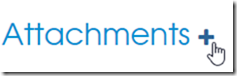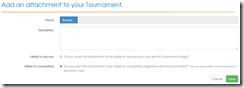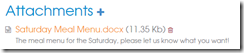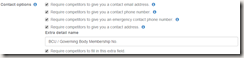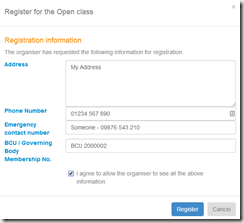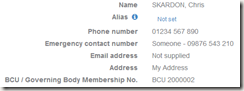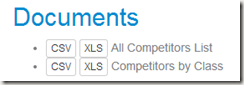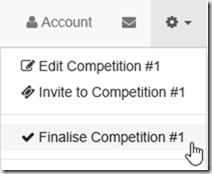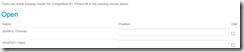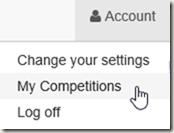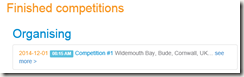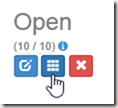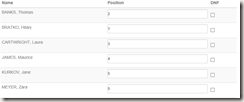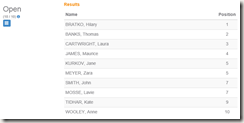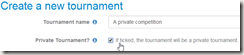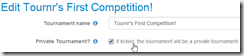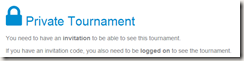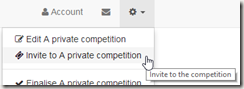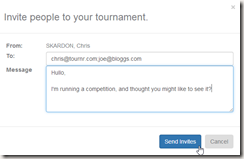Tournr is designed to allow an organiser to organise a competition and have all the bits & bobs that go with it easy to fill in and then display to the competitor. But sometimes you just need that bit extra, maybe a Menu for that post competition meal, maybe a handicap form – really the options on that front are limitless!
Until now, an organiser has been limited to either copying the text of a doc and putting it into the description field, or saying something like ‘Email me for the form’. Neither of which is a good solution, as it means the organiser has to still be involved and may as well drop back to the traditional spreadsheet & email option. So let me introduce…
Attachments!
As an organiser you can now add any number of attachments to your tournament, you can make each attachment visible to everyone, competitors or even just organisers. Let me show you how.
First step is to login and go to your competition, once there, scroll down below the Description section, and you should see an Attachments section.
Pressing the ‘+’ button will take you to the ‘Add Attachment’ page:
Press ‘Browse’ and select the file you want, this will then display in the box:
You can type any description you want, this will appear next to the attachment (for those in the know – you can use MarkDown here if you want)
The next two options are who (other than the Organisers) can see the attachment:
- Visible to anyone
If this is set, anyone can see the attachment. They don’t need to be logged in or a competitor. - Visible to competitors
If this is set and Visible to anyone isn’t set, then only competitors and organisers can see the attachment.
If neither of the options is selected, then only organisers can see the attachments.
We hit ‘Save’ and now we can see the attachment in the tournament:
As I’m an organiser – I can delete the attachment (using the ‘bin’ icon), and all anyone else has to is click on the name to download the file.
Limitations
- File size is currently limited to 2Mb, let me know if this is an issue or you need to upload bigger.
- File types are limited – this means you can’t upload .exe, .bat, .cmd etc files (and the rest of the usual suspects).