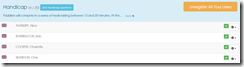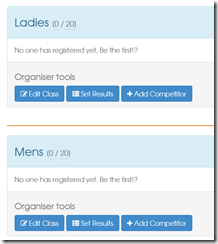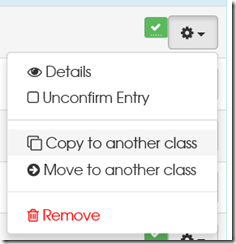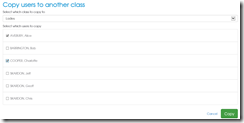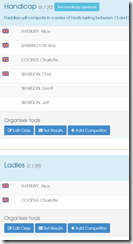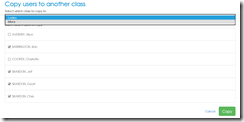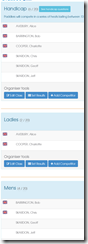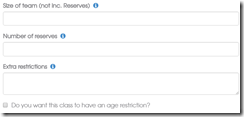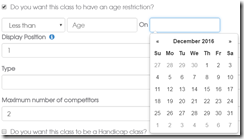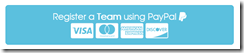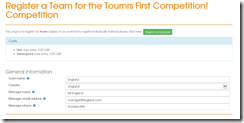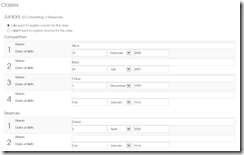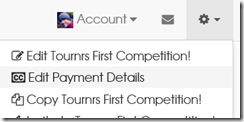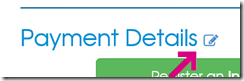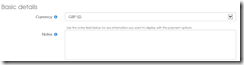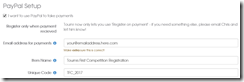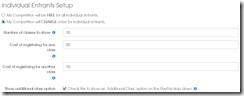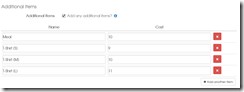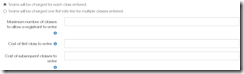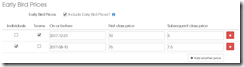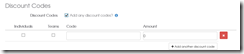Copying or moving competitors is something that Tournr (until now) has lacked, there are actually a lot of reasons why you might want to:
- Someone registered for the wrong class by accident (Move)
- On the day someone actually decided to take part in another class as well (Copy)
- A class with multiple ‘sub classes’ might want to be split out to give individual positions
We’ll focus on the last case, as it covers the others as well.
I’ve recently run a Handicap class in my competition:
The class had a mixture of men and women taking part, but I’d not provided a way for Men and Women to take part in separate classes. At the time, I didn’t think I’d get enough people to justify separate classes. However, I’ve got the handicap scores, and I’ve worked out that I can provide a Men’s and Women’s individual ranking.
First off, I add two new classes – Ladies and Mens
The old solution to this would be to press the ‘Add Competitor’ buttons to add the names of the competitors, which would provide the position information to anyone looking at the page – but the problem with that is that as a competitor, when you log on to Tournr you can’t see your positions, and Tournr itself can’t apply rankings as it doesn’t know who the anonymous competitors actually are.
The new and much better approach is to use the competitor menu:
and select ‘Copy to another class’, this will open another page to allow you to copy the selected competitor (and others) to a new class:
Once ‘Copy’ is pressed you can see Alice and Charlotte are now in both Ladies and Handicap.
Not only does this mean the positions are correctly attributed to the right people, but it also saves a lot of typing, and the same deal for the men:
Results in: