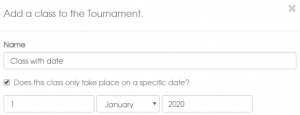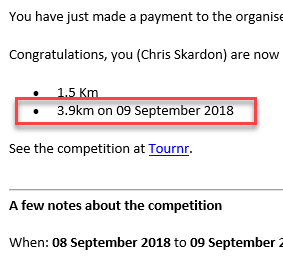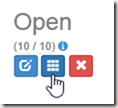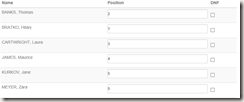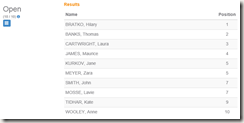One of the things that Tournr has missed for a while is the ability to set the date a particular class will run on, this has typically been OK, but can be a bit confusing. Particularly if you register for a class that takes place on a Sunday, but the competition as a whole is running over the entire weekend.
From today, an organiser can now set the date for a given class. In both adding or editing a class you can now set the date:
There are a couple of rules:
- the date of the class has to be on or after the start date of your competition
- the date of the class has to be on or before the end date of your competition
Once you’ve done this, the competitor (or potential competitor) will be able to see the date on the class, and also in the email they get for a successful registration. Which will look like this:
In this example, I didn’t set the date for the 1.5Km class, hence no date showing. I would recommend you set the date for all your classes if you need to, to avoid confusion.