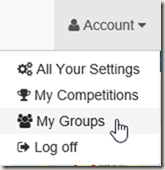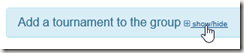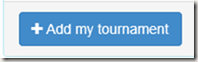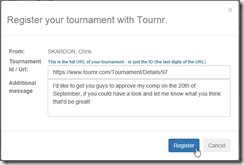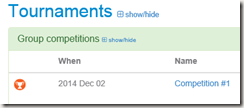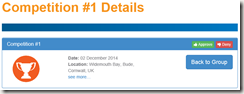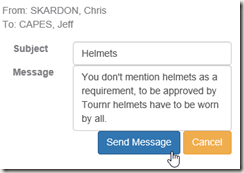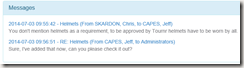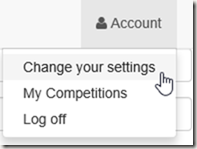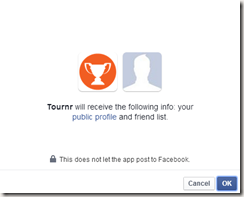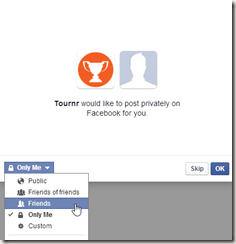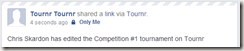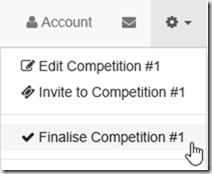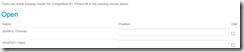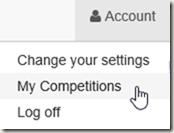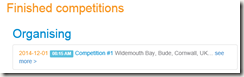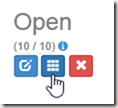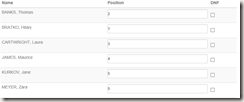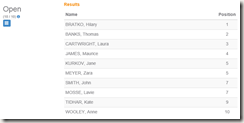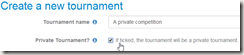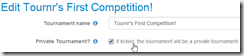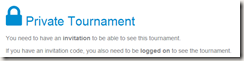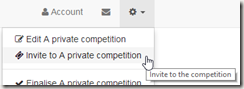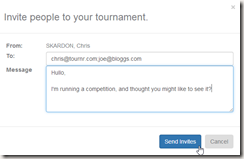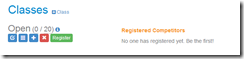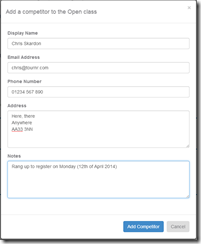One of the biggest changes to Tournr since launch was the addition of Groups, I wrote about that a little while ago, but due to not wanting to write one massive post, I eschewed explaining every bit of it, and so I’m going to start to rectify that with the next few tips explaining how to do groupy / tournamenty stuff!
So you have your group and you want to add an existing tournament to it.
First go to your groups page, you can do this from the homepage:
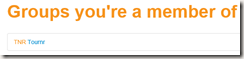
Scroll to the bottom of your groups page and expand the ‘Add a tournament to the group’ panel:
Then press the ‘Add my tournament’ button
You will then be presented with a form with 2 fields to fill in (you only need to fill in the Tournament ID / URL though:
In this case I’ve put in the whole URL (from the top of your web browser):
But I could just have easily put in just ‘97’.
Now, there are two different things that can happen, and that depends on whether you are an administrator of the group, or a member. As an administrator, the tournament is automatically approved, and will show up as a tournament on the group page:
As a member, your tournament will be added to a ‘pending’ queue that only the administrators can see (soon you will be able to see your own submissions too!).
Administrators can then look at the details of the competition:
Where they can approve/deny the request, or send a message to the submitter to get more details:
Which is then saved with the request, so all administrators can see what has been asked, (and the suggester as well)
So the suggester can reply and get their tournament approved:
We’re happy with this so we approve the tournament and the view changes:
We can go Back to the group and see our tournament there.