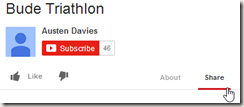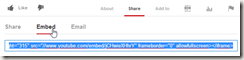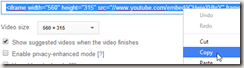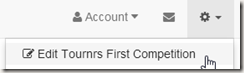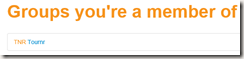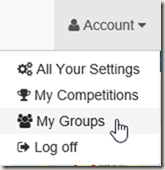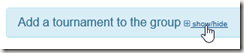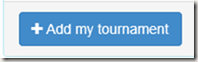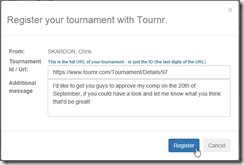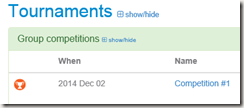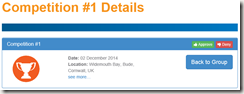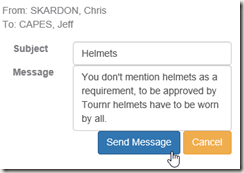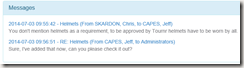The description part of a competition can be more than plain text, it actually uses a type of text entry called ‘MarkDown’ (you can find out more about that by clicking on that link), which is becoming a standard in forums and messaging boards. It allows you to put bullets, headings etc, but without having to learn HTML.
One of the nice things about that is that you aren’t restricted to just text, you can embed other things, such as YouTube videos, Vimeo.
How?
This demo is with YouTube, but the same principle exists for pretty much all the media sites, if you have difficulty, please feel free to email me via the site and I’ll get you working!
First, let’s find the video we want to embed, for demo purposes I’ve gone with the Shoreline Triathlon (see it here: https://www.youtube.com/watch?v=jCHwieXHhrY). What we need is the embed code. To get that, go to the video page, and click on the ‘Share’ link:
Next, choose the ‘Embed’ option:
Below this, you have some options you can play around with, I’d stick with the default settings, but feel free to play around with the video size.
When you’re all happy, select the code in the text box (it should begin <iframe), right click on it (or whatever the equivalent is in the Mac world) and select ‘Copy’:
Go to your Competition on Tournr, and Select Edit:
In the ‘description’ field, paste the code you just copied from YouTube.
Save your tournament:
And now you have your video in the competition!
Recap
Look for the ‘Share’ link on a page you want to show in Tournr, look for the Embed code and copy and paste it into the description field of your Competition.
By the way – this will also work for Groups, Terms and Conditions etc, which is pretty cool!