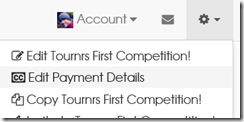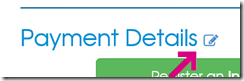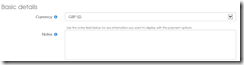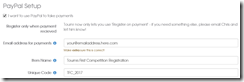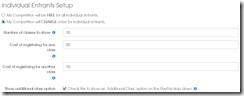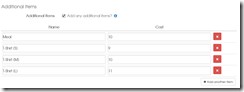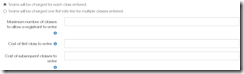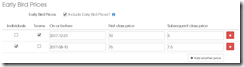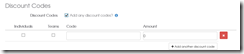Partly to do the Teams feature addition, and partly to simplify things, the payments setup has been moved to another page, you can get there in a few ways –
One – by selecting ‘Edit payment details’ from the cog in the top right of the page:
Two – pressing the ‘edit’ icon next to the Payment details:
or three, from the normal ‘Edit’ page you can press the ‘Edit the payment details’ button:
When you first get there, you will have the option to make the competition free, or say you want to charge:
Selecting ‘Charge’ will open up a whole new set of options.
Basic Details
Use the notes field as before to put any details in (address for cheques etc) – bear in mind – this is publicly available information, so be careful with what you put there!
PayPal Setup
Selecting ‘I want to use PayPal to take payments’ will provide you with the paypal setup fields, the most important is the email address. NB: I’ve made it so that you can only use PayPal with ‘Register on Payment’ – so you can’t use PayPal buttons anymore.
Individual Entrants Setup
Here you decide whether or not to charge for individual entrant classes. If you do decide to charge, you get the usual options from before:
Additional Items
If you’re adding things like T-Shirts, or meals you can add them here, so they are available for a competitor to select at checkout:
Team Entrants Setup
You can charge entry for teams in one of two ways – firstly by charging for each class entered (as individuals are charged):
Or a single flat rate fee which means one team can enter multiple classes:
Early Bird Prices
Early bird pricing works as before, but you now have the option to set for teams or individuals (or both):
Discount Codes
Discount codes also now have the option to set for Team or Individuals.