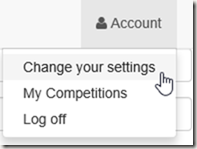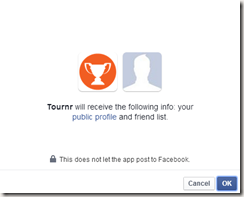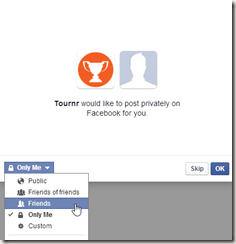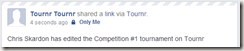Tournr is designed to help the Organisers and Competitors of competitions, and the primary way it achieves this is via Email, so – whenever an Organiser changes a competition (location, time etc) if the ‘Send an email with the changes’ check box is selected:
an email is sent to everyone who has registered with the competition (competitors added by the Organiser aren’t – I can’t guarantee the email address is correct).
There is another communication method as well, Facebook – you only see this if you have set up your account to use Facebook and this is how:
Link your account
1. Login to Tournr and go to your ‘Change settings’ page:
2. Click on the ‘Facebook’ link:
3. Login to facebook, and you’ll get this Window:
This is the bare minimum Tournr can ask for.
4. If you press ‘OK’ to this, you’ll be presented with:
By default, Tournr would only post privately so only you can see it, you can choose to change how Tournr will post by selecting from the drop down on the side.
5. If you press OK to that, you’ll be taken back to Tournr, and should see:
Sending a Facebook Post
When you edit your Tournament now, you can now create a Facebook post:
Which when saved should put a post like this to your timeline:
Unlink my account
To unlink, simply press the ‘Unlink’ button on the ‘Change your settings’ page.